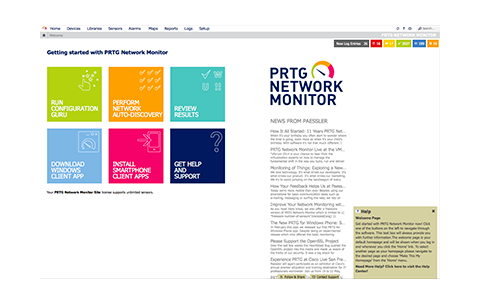 More than 150,000 administrators rely on PRTG Network Monitor every day to monitor their LANs, WANs, servers, websites, appliances, URLs, and more - now
they can easily send notifications via Lync using Lync Agent.
More than 150,000 administrators rely on PRTG Network Monitor every day to monitor their LANs, WANs, servers, websites, appliances, URLs, and more - now
they can easily send notifications via Lync using Lync Agent.
PRTG includes a flexible notification system that lets you select from one or more delivery types.
One of these is Execute HTTP Action, which allows you to easily integrate with Lync Agent to send notifications via Lync IM.
Step 1 - Configure Lync Agent
The first step is to configure a new Lync Agent Endpoint - this will create a unique GUID value that is used to specify a destination without having to
pass email addresses or passwords via HTTP.
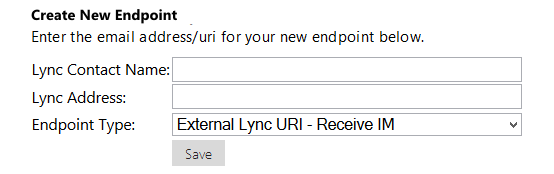
Simply enter a name for this endpoint, and the Lync address alerts will be sent to. The name is purely for display purposes, but ensure the Lync Address is
valid and correct.
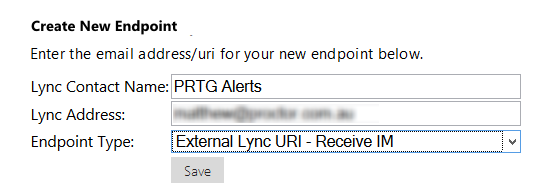
Once created, Lync Agent will allocate a GUID to this account, that can be used later to send notifications.

At this point, click on the Test link to see the HTTP URL and Query String that will be needed by PRTG to send a notification.
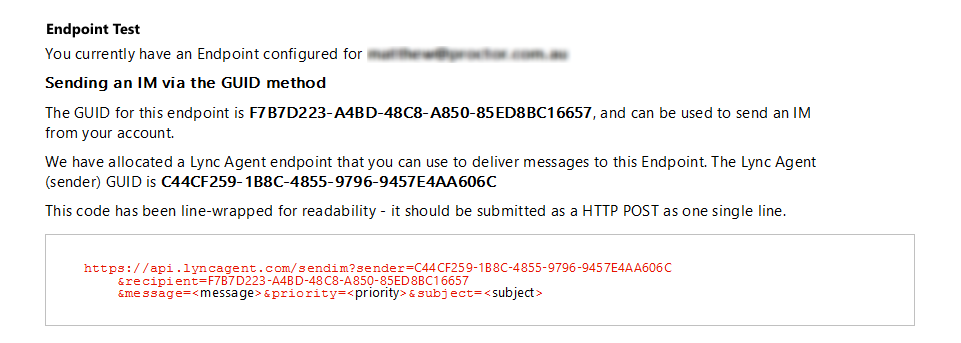
At this point, you can customize this with your own preferred parameters.
https://api.lyncagent.com/sendim
?sender=C44CF259-1B8C-4855-9796-9457E4AA606C
&recipient=F7B7D223-A4BD-48C8-A850-85ED8BC16657
&message=<message>
&priority=Normal
&subject=PRTG Alert
Important Note: The URL and query string above must be submitted as a single line - additional linefeeds have been added above for readability. Query
string values should be URL Encoded.
The message variable contains the text of the notification - you can hardcode this message, or use one of PRTG's many dynamic placeholders, described in full here.
Examples of PRTG placeholders:
|
Placeholder
|
Contains
|
|
%datetime
|
event's date and time, in user's timezone
|
|
%device
|
name of the device in which the event was triggered
|
|
%down
|
time the item was down
|
|
%downtime
|
accumulated downtime
|
|
%group
|
group in which the event was triggered
|
|
%host
|
IP or DNS name of the device that triggered the event
|
|
%lastcheck
|
when was the sensor's last scan
|
|
%lastdown
|
when was the sensor down for the last time
|
|
%location
|
location of the device/server for which the event was triggered
|
|
%name
|
name of the sensor that triggered the event (including sensor type)
|
|
%nodename
|
name of the node if in a cluster
|
|
%shortname
|
name of the sensor that triggered the event
|
|
%priority
|
sensor priority setting
|
|
%probe
|
probe under which the event was triggered
|
|
%sensor
|
name of the sensor that triggered the event
|
|
%status
|
current sensor status
|
|
%uptime
|
accumulated uptime
|
For example, to send an IM with the device name and time, you would simply use the following format.
https://api.lyncagent.com/sendim
?sender=C44CF259-1B8C-4855-9796-9457E4AA606C
&recipient=F7B7D223-A4BD-48C8-A850-85ED8BC16657
&message=Alert for %device at %datetime - status %status
&priority=Normal
&subject=PRTG Alert
Remember to change the sender and recipient GUIDs to those created in your Lync Agent account.
Firstly, go to Account / Notifications, where you can see the notifications currently configured.
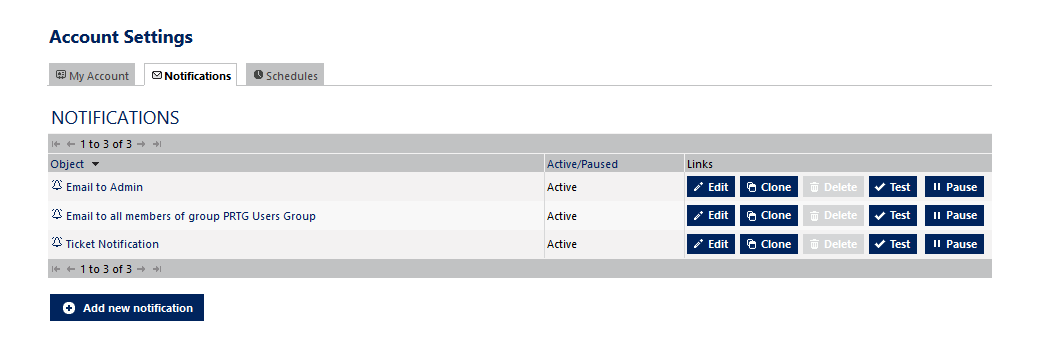
Click Add new notification
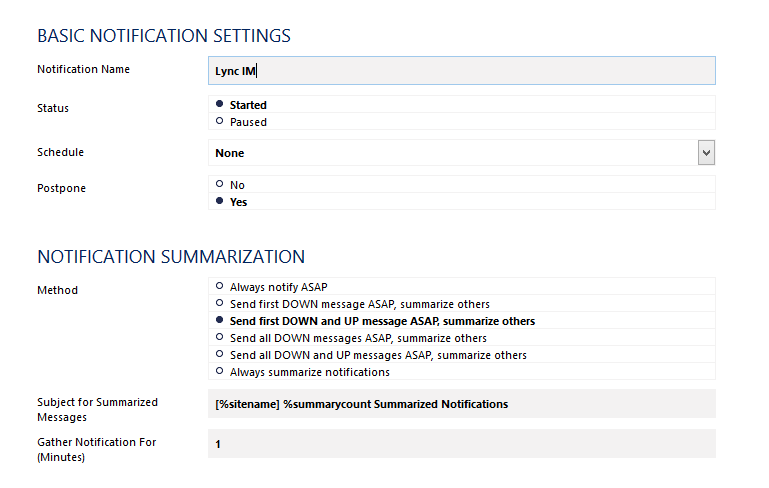
Simply enter the name status and rule/method for your notification, then tick the Execute HTTP Action box below.
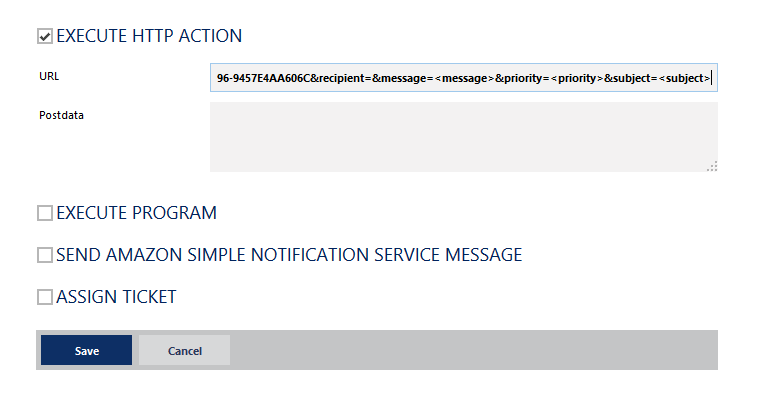
In the URL entry field above, simply enter the URL we created earlier. No data needs to be entered into the Postdata field.
Click Save, and you've successfully created a basic notification.
To use the notification you have created, simple select one or more sensors in your PRTG configuration.
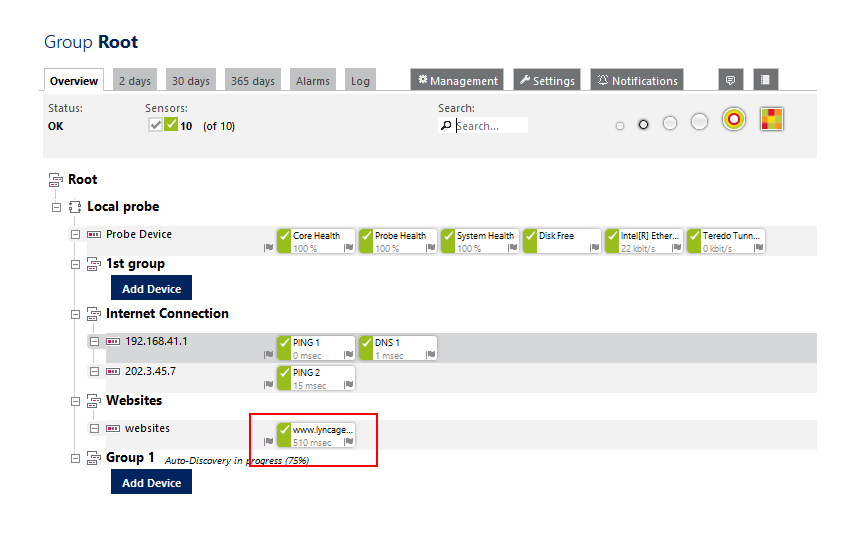
Select the Sensor you'd like to add this notification to - in this example we're selecting the website sensor for www.lyncagent.com
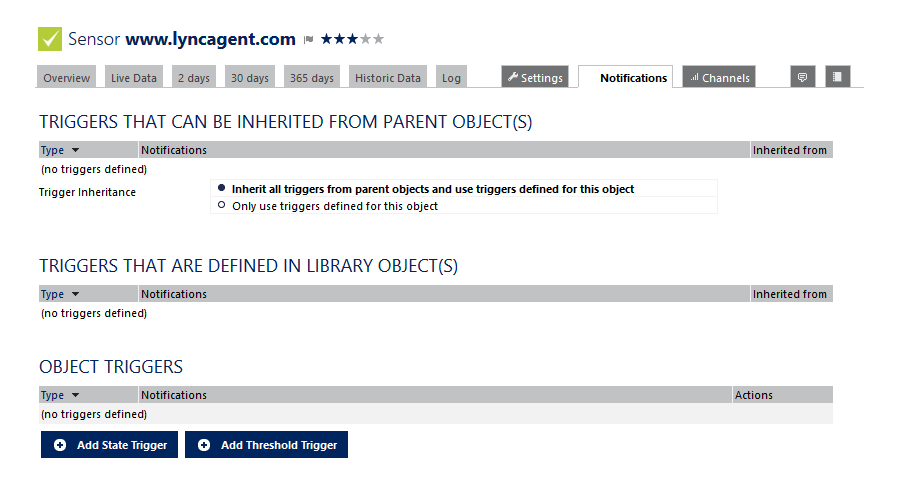
At this point we need to Add State Trigger, to create a trigger that sends a notification when the state of the website changes. Hopefully it never
changes, but hey nothing is perfect on the Internet. J

Select the Notification you've configured earlier, then click save.
Congratulations, you have now successfully configured PRTG to send notifications to a Lync client using Lync Agent!
Learn More
Click on the links below to learn more about PRTG and Lync Agent.
PRTG, by Paessler AG
Lync Agent
Tags
IT,
Lync,
Lync,
News